iOS开发的一些奇巧淫技,
“奇巧淫技”并非是一些稀奇古怪的技术要点,也不是什么所谓的黑科学,只是一些平时可能会用到但有些又并不是很容易查询得到的小tips.
如何查看真机沙盒文件
一:安装iFunBox或IExployer
二:设置
在xcode的上部导航栏里,选择window -> Devices,找到目标app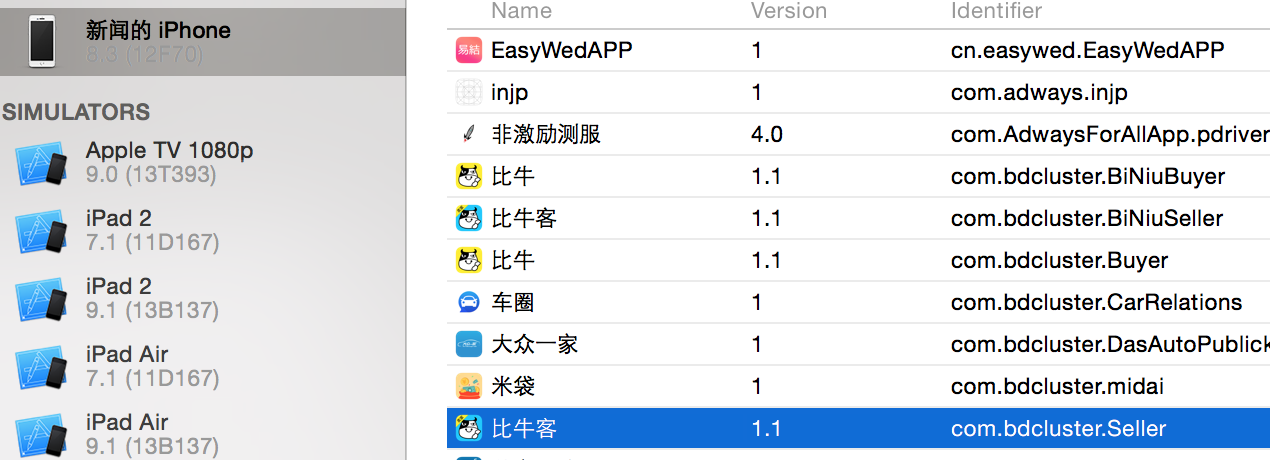 ,双击选中项目
,双击选中项目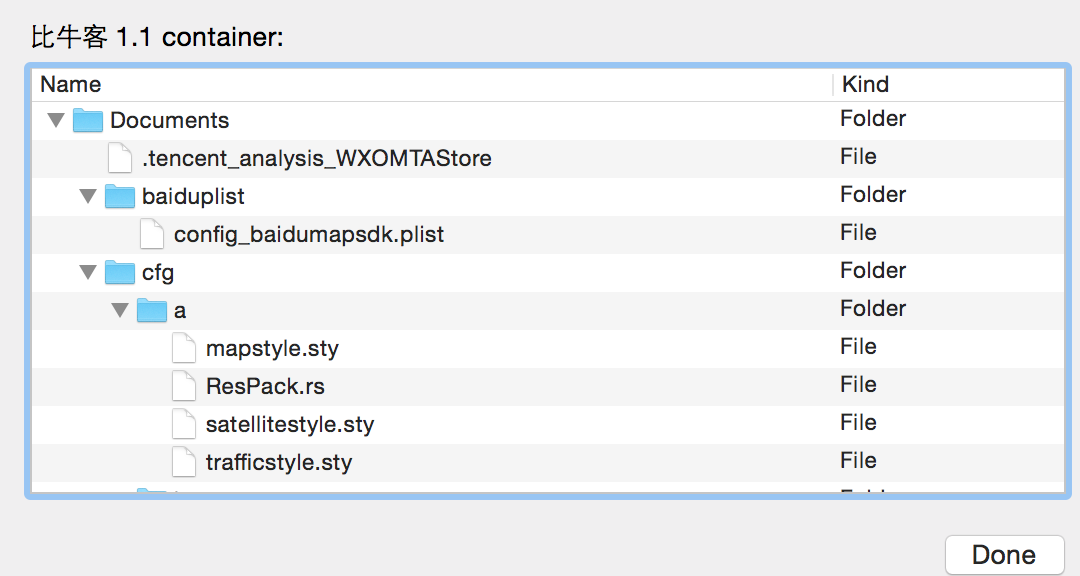 ,
,
这样我们只能看到沙盒的目录结构,看不到实体文件。然后点击Download Container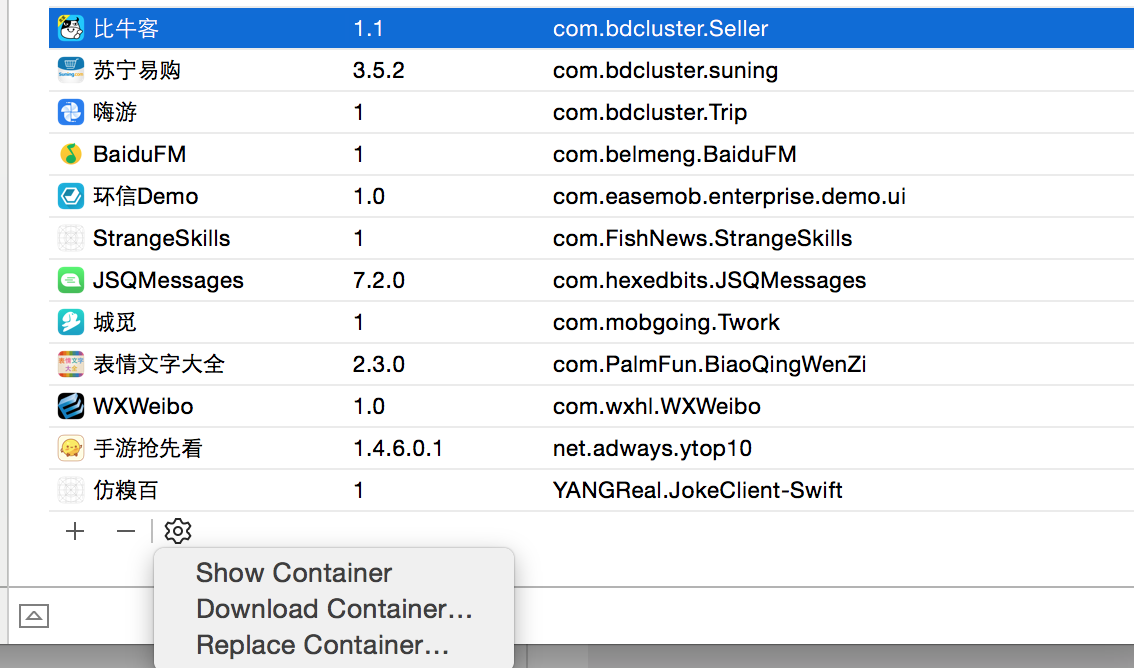 ,下载后保存到桌面,右键显示包内容即可。
,下载后保存到桌面,右键显示包内容即可。
###如何使用命令行进行打包?
一: 使用原生xcodebuild、xcrun 打开终端 cd到当前项目,使用如下两条命令即可。
如果项目没有使用cocoapods:
xcodebuild -project 项目名.xcodeproj -target 项目名 -configuration Release(生成项目名.app文件)
xcrun -sdk iphoneos -v PackageApplication ./build/Release-iphoneos/项目名.app -o ~/Desktop/项目名.ipa(-o前为.app文件路径,-o后为生成的.ipa路径)
如果使用cocoapods:
xcodebuild -workspace Test.xcworkspace -scheme Test -configuration Release
xcrun -sdk iphoneos -v PackageApplication 项目名.app路径 -o ~/Desktop/Demo.ipa
二:使用xctool进行自动打包,是FaceBook开源的一个命令行工具,可使用brew安装(安装命令:sudo brew install xctool)
如果项目没有使用cocoapods:
xctool -scheme Demo archive -archivePath “Demo/“(会生成.xcarchive文件)
xcrun -sdk iphoneos -v PackageApplication ./Demo.xcarchive/Products/Applications/Demo.app -o ~/Desktop/Demo.ipa
如果使用cocoapods:
xctool -workspace Demo.xcworkspace -scheme Demo archive -archivePath “Demo”
xcrun -sdk iphoneos -v PackageApplication ./Demo.xcarchive/Products/Applications/Demo.app -o ~/Desktop/Demo.ipa
Xcode历史版本下载地址
https://developer.apple.com/downloads/
加急审核渠道链接(并非只是加急,包括向苹果申诉、修改appstore上相关信息等)
https://developer.apple.com/appstore/contact/appreviewteam/index.html
也可以直接从ITunes右下角contact us也可以 但是无法填写相关文字描述
Autolayout及SizeClass示意图
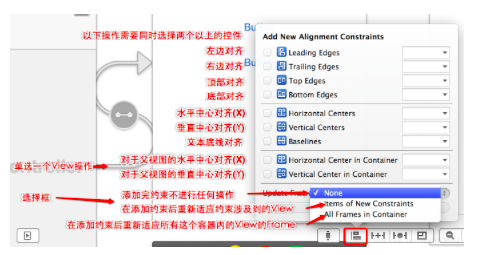
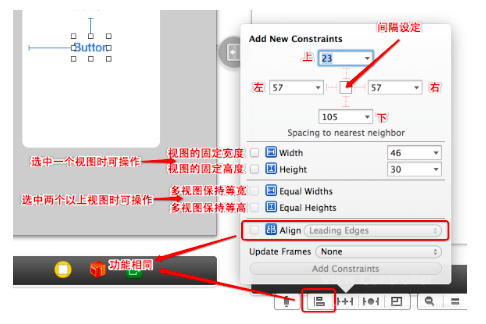
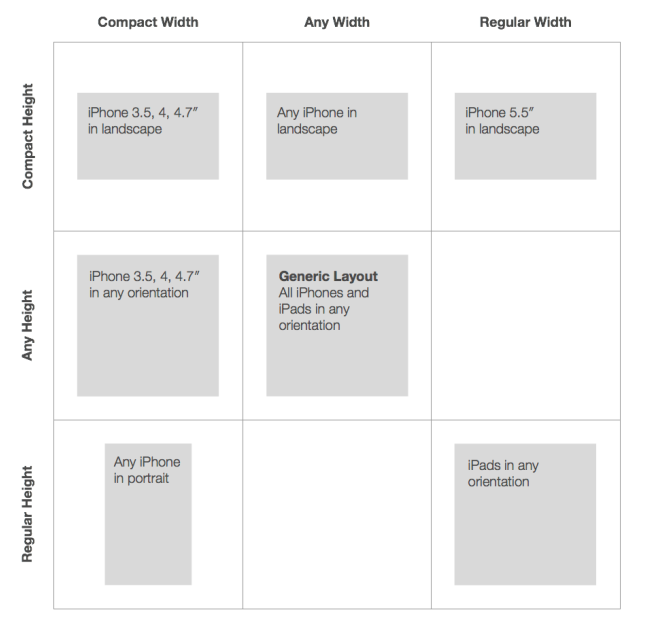
窗口中有多个responder,如何快速释放键盘
一:[[UIApplication sharedApplication] sendAction:@selector(resignFirstResponder) to:nil from:nil forEvent:nil];
二:[self.view endEditing:YES];
如何去除UITableView中Group样式cell的边框
一: UIView *tempView = [[UIView alloc] init];
[cell setBackgroundView:tempView];
[cell setBackgroundColor:[UIColor clearColor]];
二:tableView.separatorColor=[UIColor clearColor];
如何解决colorWithPatternImage设置view背景色太占内存问题
self.view.backgroundColor = [UIColor colorWithPatternImage:[UIImage imageNamed:@”main_landscape.jpg”]];
切换成self.view.layer.contents =[UIImage imageNamed:@”name.png”].CGImage;
App升级后如何删除NSUserDefaults全部数据
APP升级后,UserDefaults中原有的plist是不会删除的,除非用户卸载APP
NSString *appDomain = [[NSBundle mainBundle] bundleIdentifier];
[[NSUserDefaults standardUserDefaults] removePersistentDomainForName:appDomain];
如何修改图片颜色
先设置图片的渲染模式为UIImageRenderingModeAlwaysTemplate,再设置tintcolor
self.imageView.image = [[UIImage imageNamed:@”back”] imageWithRenderingMode:UIImageRenderingModeAlwaysTemplate];
self.imageView.tintColor = [UIColor redColor];
也可以在Asset catelog中设置render as
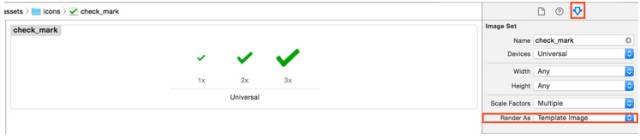
如何放大图片使之不失真且不产生锯齿
在Asset Catalog的Attribtues Pane中设置Single(前提是图片必须是矢量图) Vector为SingleVector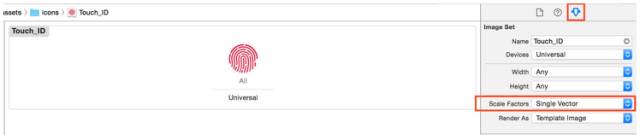
如何在拉伸图片的时候使之不变形
一:stretchableImageWithLeftCapWidth: topCapHeight:
二:在Xcode中选中图片,然后点击右下角的Show Slicing: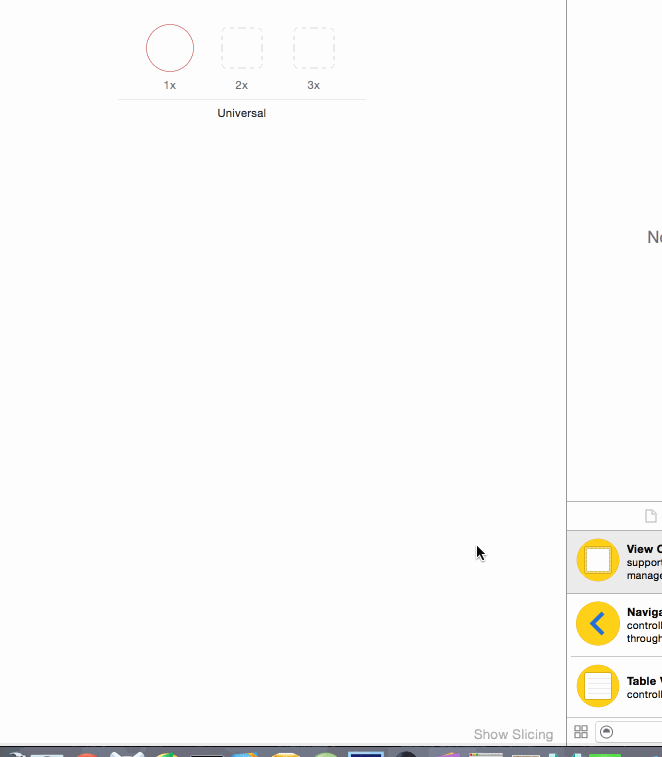
Storyboard中如何正确设置控件透明度
在直接设置alpha的情况下,如果上面有文字的话会随着透明度的变大而变得越来越不清楚。
此时应该这样设置 Background →0ther →0pacity
[UIScreen mainScreen].bounds获取屏幕大小不对的问题
#define SCREEN_WIDTH [UIScreen mainScreen].bounds.size.width
#define iPhone6Plus ([UIScreen instancesRespondToSelector:@selector(currentMode)] ? CGSizeEqualToSize(CGSizeMake(1242,2208),[[UIScreen mainScreen] currentMode].size) : NO)
在标准模式下
6+:
[[UIScreen mainScreen] currentMode].size为{1242,2208}
[UIScreen mainScreen].bounds.size为{414,736}
6:
[[UIScreen mainScreen] currentMode].size为{750,1334}
[UIScreen mainScreen].bounds.size为{375,667}
放大模式下(设置->显示与亮度->显示模式)
6+:
[[UIScreen mainScreen] currentMode].size为{1125,2001}
[UIScreen mainScreen].bounds.size为{375,667}
6:
[[UIScreen mainScreen] currentMode].size为{640,1136}
[UIScreen mainScreen].bounds.size为{320,568}
Mac模式下如何将视频生成Gif文件
一:使用GifBrewery直接将视频转为gif文件(安装GifBreweryw密码:www.macx.cn)
二:安装ffmpeg ( brew install ffmpeg)使用ffmpeg使视频转为多张图片
( ffmpeg -i news.mov -r 10 -f image2 文件夹名/%05d.png)
然后使用PicGIF (将多张图片生成gif文件)

